How to change your name in Apex Legends
Table of Contents
Not all people have the gift of finding the best username when they first create their account.
Though there are titles that charge players for changing their in-game tags, it’s completely free in Apex Legends. The process will be slightly different based on your platform of choice.
Changing your name won’t be Apex specific in most cases, and your tag will also be different in other games that you play.
Here’s how you can change your name in Apex Legends.
How can you change your name in Apex Legends on PC?
Changing your Apex name is relatively more straightforward compared to consoles. The process is slightly different for Steam and Origin, but changing your name on both platforms won’t take longer than a few minutes.
If you use Origin to play Apex:
- Launch Origin
- Click on your current username, which will be right next to your profile picture on the bottom left corner of your screen.
- Choose “View My Profile”
- Select “Edit on EA.com” on the top left corner of your profile
- You’ll be directed to your account page on EA’s official website
- If this is your first visit, you’ll be asked to choose a security question and verify your email address.
- Click on the blue “Edit” next to “Basic Information”
- Change your ID to your new one and select “Save” to confirm your new username.
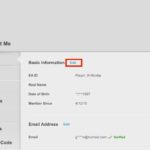
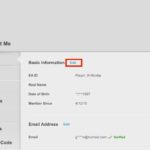
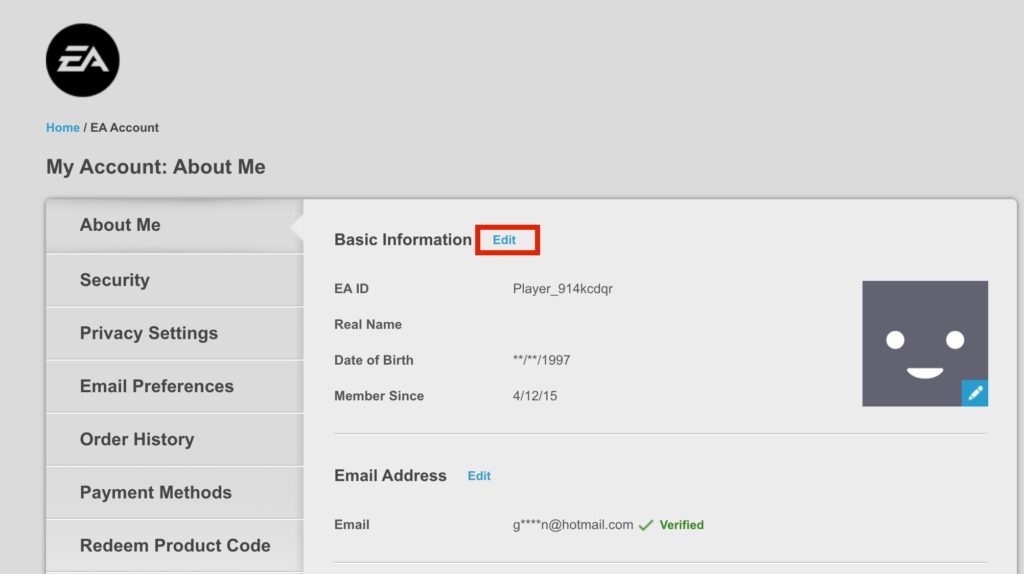
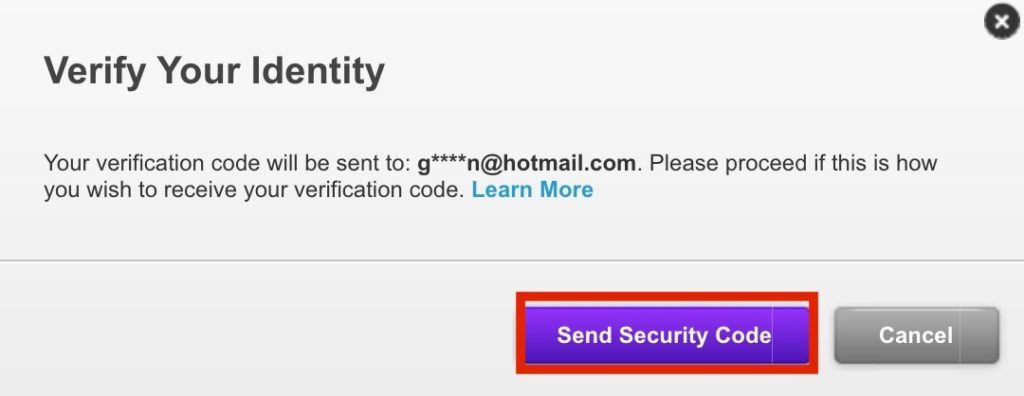
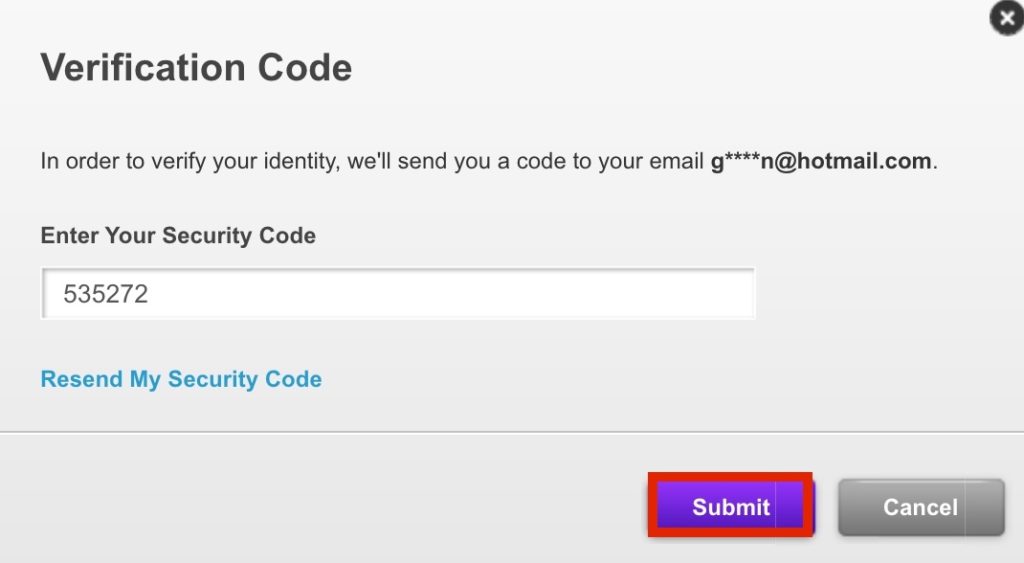
If you play Apex through Steam:
- Launch Steam
- On your library, click on your username, which you can find on the top right corner of your screen
- Click on “View Profile”
- You’ll be redirected to your profile page
- Look for the Edit Profile button and click on it
- Under the General tab, you’ll be able to change your username, which will also change your name in Apex.
How can you change your name in Apex Legends on PlayStation?
Changing your name on consoles is relatively more complicated than PC. On Xbox and PlayStation, your Apex name is tied to your gamer tag. You’ll need to change your PSN or Xbox Live tags if you’re looking to change your name in Apex.
Unlike Origin and Steam, there can be limitations on how often you can change your name on PSN and Xbox Live, meaning you’ll be stuck with your new name for a while until you can change it again.
PlayStation users will need to:
- Navigate to Sony’s Account Management page on your browser and log in with your details
- Click on the Edit button next to your current gamer tag
- Enter your new ID and confirm the changes
- Once you change your PSN ID, you’ll be logged out of all your devices and you’ll need login again
The browser method isn’t the only way to change your PSN ID, however.
On PS4, you can:
- Go to settings
- Choose “Account Management”
- Select “Account Information”
- Click on “Profile”
- Select “Online ID”
- Choose your new online ID
- Complete the process by confirming the change
On PS5, you can:
- Navigate to settings
- Select “Users and Accounts”
- Choose “Account”
- Click on “Profile”
- Select “Online ID”
- Choose your new name and confirm it to complete the process
After changing your PSN ID, your name in Apex will also change on your next login.
How can you change your name in Apex Legends on Xbox?
Like on PlayStation, you’ll need to change your gamer tag to change your name in Apex. While you can do this on your console, it’s also possible to change your name via Xbox’s official website.
For the browser method, you’ll need to:
- Visit Xbox.com
- Sign in with your Microsoft/Xbox account and complete the verification process if it pops up
- Click on your username, which you can see next to your profile picture on the top right corner of the page
- Choose “Xbox profile”
- Select “Customize”
- Click on the Pencil icon next to your current gamer tag
- You’ll then be forwarded to a new screen where you’ll be able to type in your new gamer tag
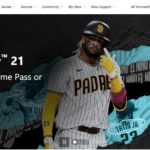
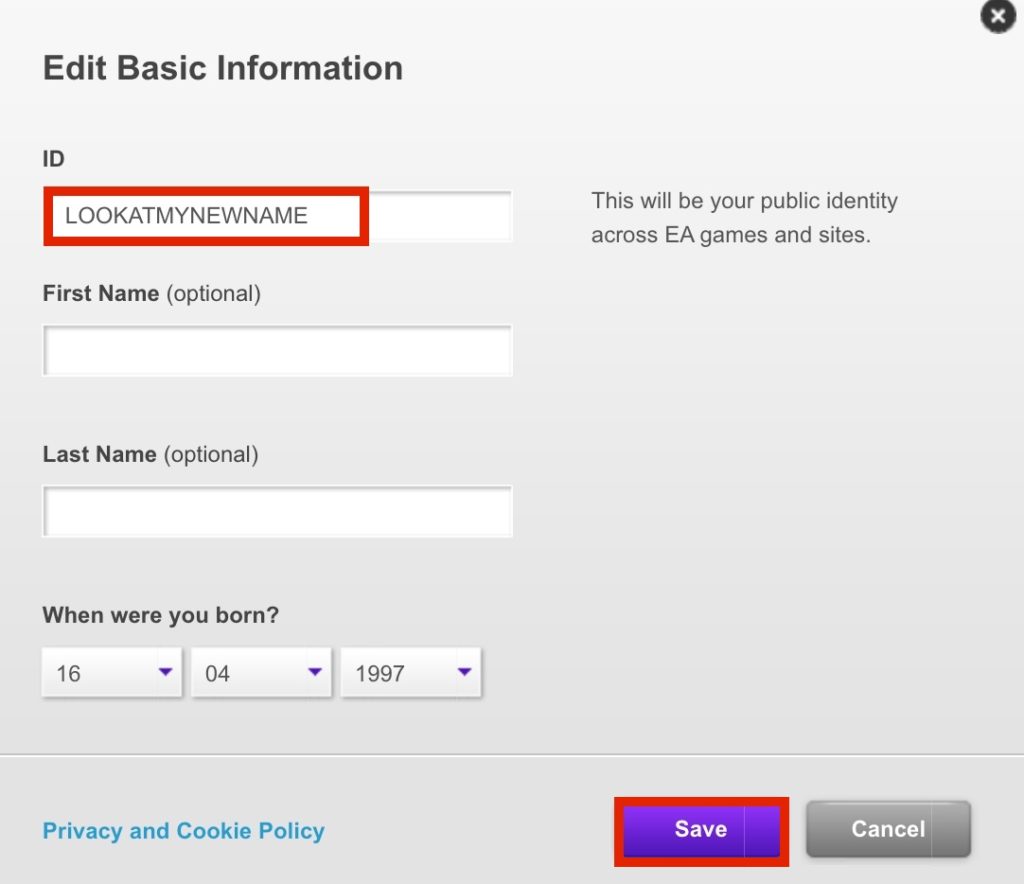
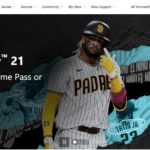
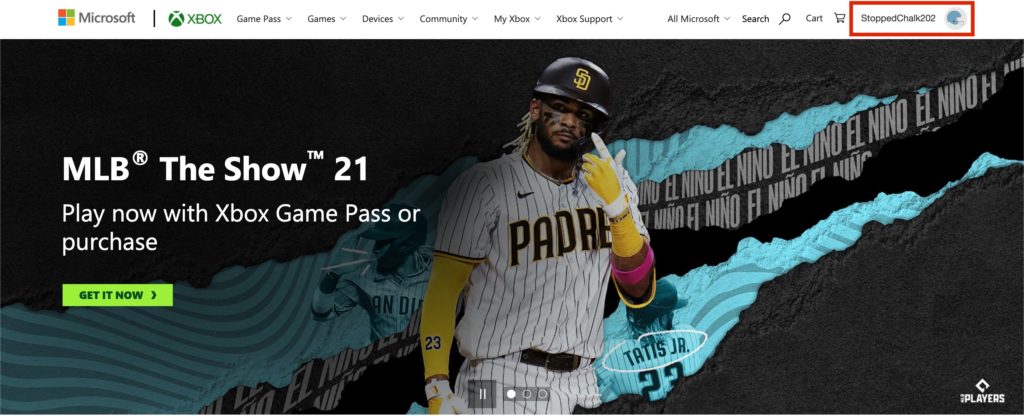
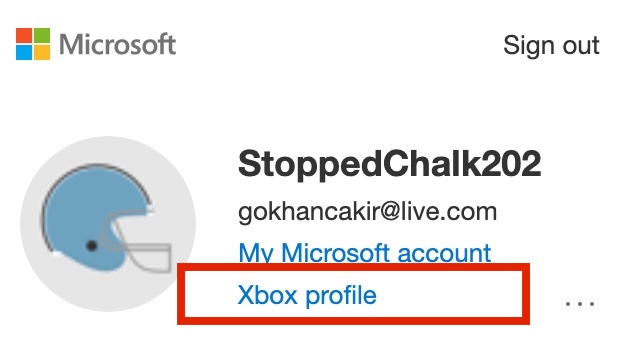
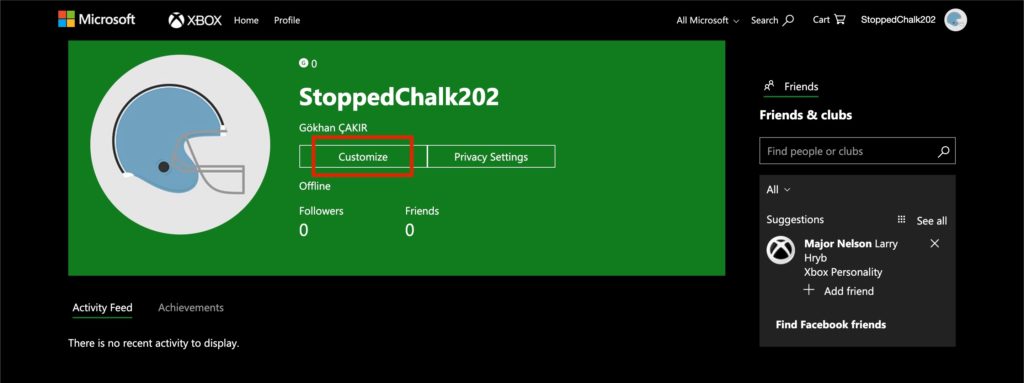
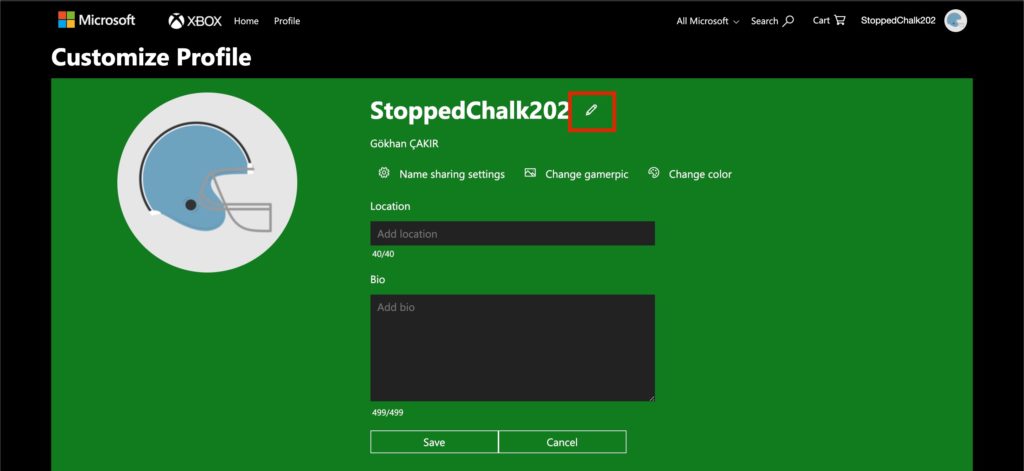
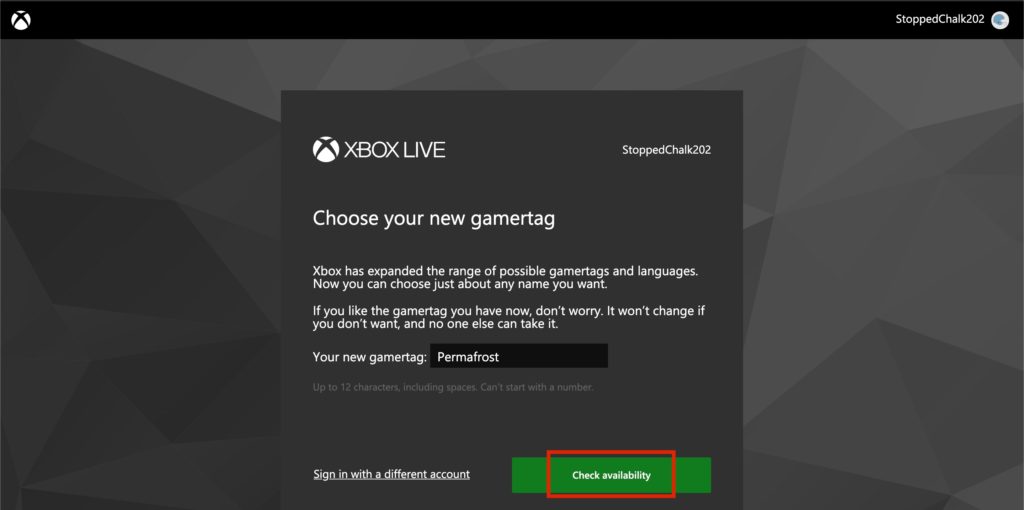
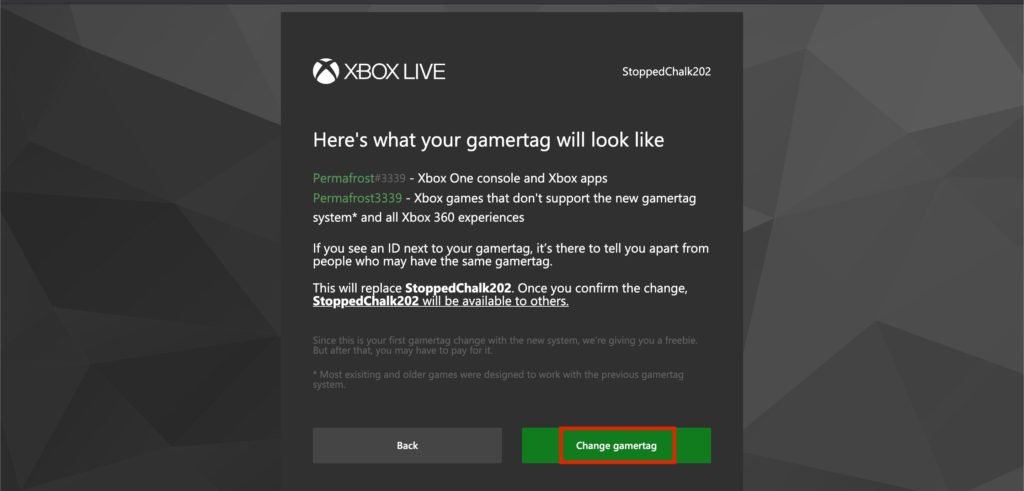
On an Xbox Series X or S, you can change your name by doing the following
- Press the Xbox button on your controller and open the guide panel
- Select “Profile and System” and choose your gamertag
- Choose “My Profile” and then “Customize profile”
- Enter your new gamer that under the area where it says choose your new gamertag
- On the next page, you’ll be shown how your gamertag will look like on various Xbox services
- Choose “Change gamertag” to complete the process
On Xbox 360:
- Sign into your Xbox account on your console and navigate to settings
- Select “Profile”
- Choose “Edit profile” and locate your gamertag
- Select “Enter New Gamertag” and type in your new one
- Click on “Use this Gamertag” to complete the process
How can you change your name in Apex Legends on Nintendo Switch?
Changing your Apex name is relatively easier on a Nintendo Switch compared to an Xbox and PlayStation.
- Turn on your Nintendo Switch and navigate to the main menu
- Select your profile picture/username on the top corner of your screen
- You’ll then be forwarded to your profile settings
- Choose the Profile section and choose your current name which will also have a pencil icon next to it
- You’ll be able to type in your name and you’ll need to click on “OK” to confirm it
ncG1vNJzZmicn6mytLzOq6usZpOkunCtz56vZqSVnLKvsNJopZ6vo2S1sMOMraZmm5iWu6ixjLKmrqpdo66usYyipWaZoJrFbrjEoJynnKM%3D