How to log out of Fortnite on PC, Switch, Xbox, and PlayStation
Table of Contents
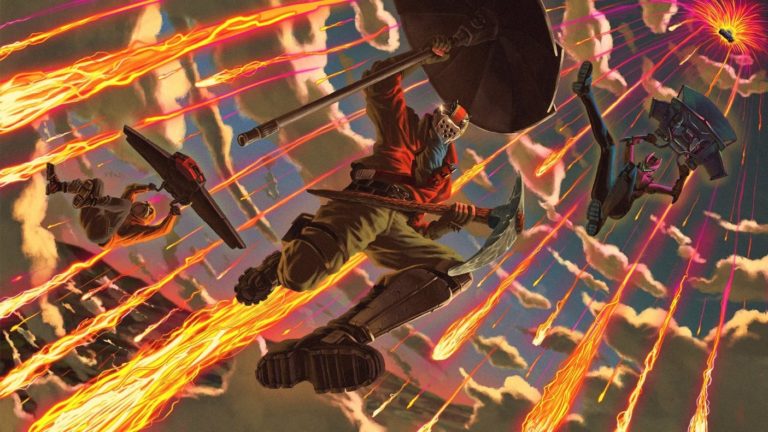
Fortnite was only available on PCs during its earlier days. Unless you frequently played in internet cafes or LAN centers, logging out of Fortnite wasn’t even a necessity since you’d simply be back again the next day to play more matches on the same PC.
As the game became available on more platforms, players started to log into their accounts from multiple gaming systems. Considering other gaming platforms aren’t quite like a PC in terms of privacy, the importance of securing a Fortnite account increased in the process. Most consoles tend to be shared devices in most households around the world compared to PCs.
Here’s how you can quickly log out of Fortnite and ensure your account’s safety.
The settings method for console players
Fortnite finally placed a logout button inside the game for console players during Chapter Two, season five. Players had to rely on the following methods before then, which seemed rather complicated for a simple logout process.
To log out of Fortnite, you’ll need to:
- Open up your settings and navigate to the Account and Privacy tab.
- Choose “Logout.”
Fortnite will automatically log you out and the game will shut itself down.
The browser method
Most players spend their Fortnite careers away from the game’s official website since there isn’t much to explore there. The account hub featured on Fortnite and Epic Games’ website is quite thorough. It allows players to control their accounts on all the platforms you’ve logged into.
- Head over to epicgames.com and log into your account through the Sign In button toward the top right corner of your screen.
- Enter your login credentials for your preferred method and proceed.
- You’ll be reverted back to the main page after logging in and the Sign In button will be replaced with your username.
- Click on your username and choose “Account.”
- Navigate to the Connections tab and select “Accounts.”
- You’ll be able to connect to or disconnect from all the platforms that Fortnite is available on through this page.
The connections tab is essentially a hub where you can monitor on which platforms you have your account logged in. Keeping this page open on your mobile phone can help you revoke and grant access on the go, allowing you to secure your Fortnite account when and wherever.
The launcher method
This method only applies to PC players since other platforms don’t rely on the Epic Games launcher to play Fortnite. You’ll need to close to game before logging out of your account.
- Epic Games launcher should appear again after you close Fortnite.
- If it doesn’t, you can make it reappear by clicking on his symbol located in the icon tray.
- Click on your username, which is located toward the bottom left corner of the launcher.
- Choose “Sign Out.”
You’ll be signed out of your Epic Games account, thus Fortnite automatically after clicking the sign out button.
—————-
Though signing out of your account may seem pointless at first, it’s a necessity if you share your gaming devices with other people. After your playing sessions, logging out of your account will prevent anyone from messing with your progress or spend unmonitored amounts on V-Bucks.
If you tend to log out of your account frequently, the browser method will be your best bet since it allows players to make adjustments on the fly. Changing your password will also log you out of all the devices that you’ve logged into Fortnite, making it an excellent alternative when you need to secure your account as soon as possible in the safest way.
ncG1vNJzZmicn6mytLzOq6usZpOkunCyzqurp6GkmnyvsdasZqGnp2LBsHnLqJ5mp6WperCyjJ%2Bmq6yensGmec6nZKmbXajEqsDCoWSxmp%2BteqK6w2anpZmpqMGiwMiopQ%3D%3D